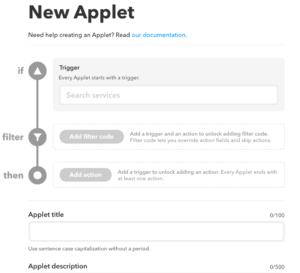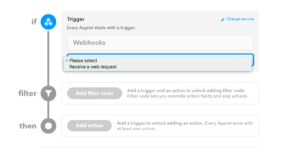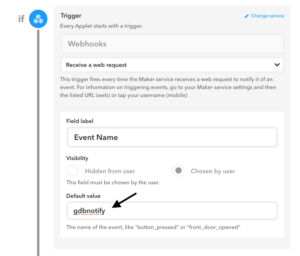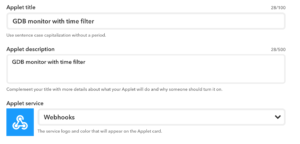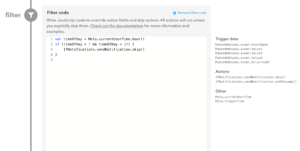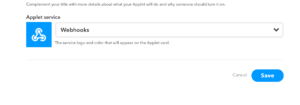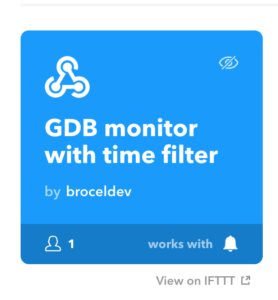1. Follow this post to make sure IFTTT works for your GDB monitor.
2. The first step will make sure IFTTT are enabled correctly GDB monitor. The following steps will add the time as filter to construct more complicated applet. Open this link in your browser https://platform.ifttt.com/maker
3. Click “New Applet” and you will see this.
4. Type “webhooks” in the trigger text box. Select “Receive a web request”.
5. Fill “gdbnotify” in the default value text box.
6. Click “Add action” and select “Notification”. Put “{{value1}}” in the Value field.
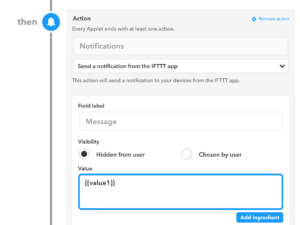
7. Fill title and description for this maker applet.
8. Click Add filter code.
Copy paste this code below to the filter text box. The code means that the auto closing is only enabled after 22:00 and before 7:00.
var timeOfDay = Meta.currentUserTime.hour()
if (timeOfDay > 7 && timeOfDay < 22) {
IfNotifications.sendNotification.skip()
}
9. Save
10. Click the saved applet. You will see something like this. Click the “gear” icon on the top right to edit.
11. Fill event name and body. The token needs to be replaced with the token in the GDB remote app. The token is the same one you used in step 1. Click save after that.
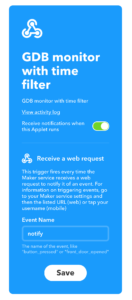
12. Test by opening the garage and waiting for the garage to automatically close.