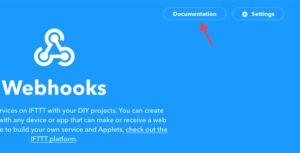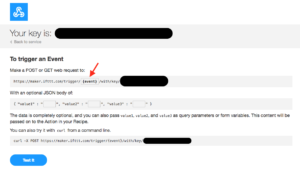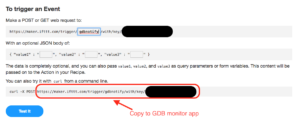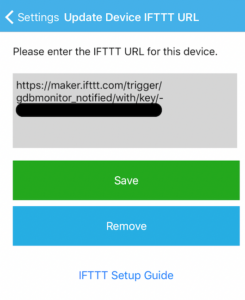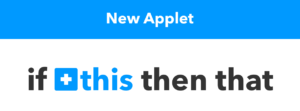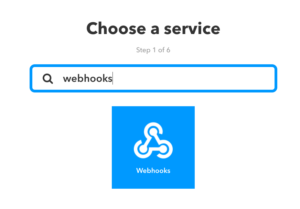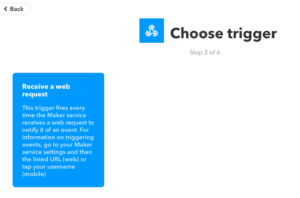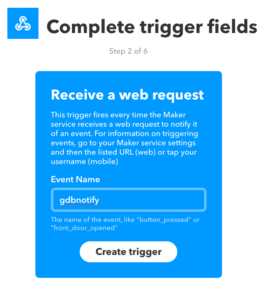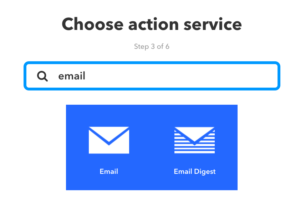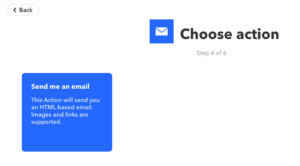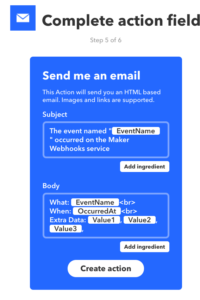To setup IFTTT to receive events from GDB Monitor, follow the steps below.
1. First create a free IFTTT account if you do not already have one.
2. Next, from the IFTTT dashboard, click My Applets > Services and search for ‘Webhooks’. Click ‘Webhooks’ in the search result.
3. Click ‘Documentation’ on the top right for Webhooks.
4. Update the URL {event} to “gdbnotify“.
5. Copy the URL highlighted in the screenshot and paste it into the GDBMonitor app.
6. Go to your GDB monitor app. Tap the device in My devices > Device Settings > IFTTT URL. Copy paste the URL in the previous step in the textbox then tap “Save”.
7. Next, from the IFTTT dashboard, click My Applets > New Applet to create a new applet.
8. Click “+this”.
9. Search for webhooks. Click the ‘Webhooks’ in the search result.
10. Choose a trigger. Click “Receive a web request”.
11. Fill the event name “gdbnotify”. And click “Create trigger”. Then click “+that”.
12. Choose action service. Search for ‘Email’ and click the ‘Email’ in the search result.
13. Choose the action. Click “Send me an email”.
14. Customize the email content and click “Create action”. Click “Finish” in the next page.
15. Open or close your garage door. You should get an email from IFTTT. This may take up to 2 minutes because of IFTTT service delay.