1. Can’t connect the monitor to my WiFi network.
2. After changing batteries, I don’t see device come online.
3. Can I use multiple email accounts for the same device?
Currently not. You can use same account to login on multiple phones.
4. my device offline, how do I fix it?
5. I see the error message “Failed to add device”.
When you see this message, disconnect the batteries for 2 minutes, connect the batteries again.
Then tap the ‘add device to network’ button to setup the device again.
6. I’m not getting notification.
Try logout, then login again. If still not working, reboot the phone.
If not getting notifications on iPhone, check this post.
If not getting notifications on Galaxy phone, check this post.
7. If the Mac address filter is turned on for your router, add the monitor device’s MAC to the list.
8. Make sure you select “Allow notification” when asked.
9. If you getting this error after app upgrade. “Your input is invalid. Please fix it and try again. Bad request”. Try to download the latest version of the app from the app store.If that doesn’t work, please logout and login again. For iphone, go to ‘About’ tab in the monitor app to logout.
If that still doesn’t work, delete the app and go to phone’s settings to also delete the app data.
10. If you don’t hear a long beep during setup and you hear a second two beeps instead, that means your battery has issues. Try another new set of batteries.
11. I hear a long beep during setup, but it failed the setup process.
Check if you are connecting to the guest WiFi. Many routers don’t allow the devices on guest WiFi to communicate with other devices in the network. This would cause setup to fail.
12. The garage door is always showing open even though it is closed.
Rotate the monitor device 180 degree and check again.
13. If you have Wifi repeater/extender and if they use a different SSID than the main router, choose whichever SSID has the strongest signal to connect the monitor to.
14. How do I setup the monitor for the second phone?
15. I always get ‘open’ status even though the garage door is closed.
The direction of the device matters. You probably got the up side down.
See the picture for how to attach the device to the garage door.
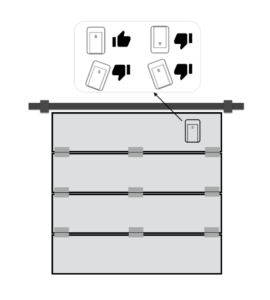
16. Login failed with Android phones. Try uninstall GDB monitor app and reinstall. If still not working, go to your phone’s settings > Apps > GDB Monitor > Storage. Click ‘Clear data’ button and click ‘Clear cache’ button. After that, try logging in again.
17. For iOS 13.0, there’s known issue for the app to get WiFi SSID. Please upgrade to newer version. For iOS 13.1 and 13.2, if the issue of getting WiFi SSID persists, reboot the phone and try again.
My brother recommended I might like this website.
He was totally right. This submit actually made my day.
You cann’t believe simply how so much time I had spent for this information! Thank you!