- 1. Factory reset the device. Use a pen or paper clip to hold the button inside the hole. You will hear 7 beeps followed by a longer beep. Once the longer beep finishes, release the reset button.
- 2. Disconnect the batteries and reconnect batteries, you should hear two short beeps.
- 3. Turn on airplane mode for the phone. Then only turn on the WiFi. This will force the setup communication to go through WiFi instead of LTE/4G.
- 4. Launch GDB monitor app. Tap the “+” button and go to step “Step 4 of 5”. See the picture below.
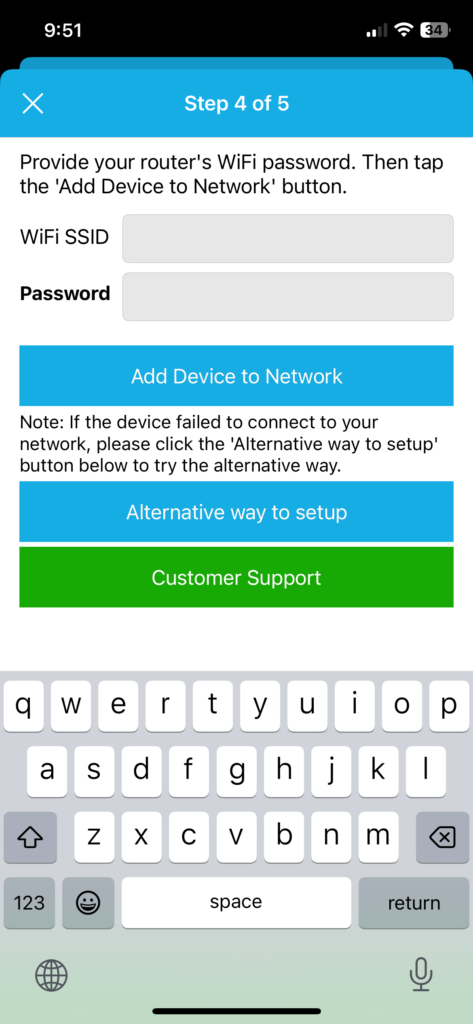
- 5. Hold the ‘Add Device To Network’ button for about 6 seconds or click the ‘alternative way to setup’ button. A new screen will pop up for the alternative way to set up the monitor.
- 6. There is a round hole on the GDB monitor device. Hold the reset button inside with a paperclip or pen. Hold until you hear 4 beeps and then release the reset button. Then you will see GDB_xx:xx:xx:xx:xx:xx in your phone’s WiFi list.
- 7. Connect your phone’s WiFi to GDB_xx:xx:xx:xx:xx:xx. See the picture below.
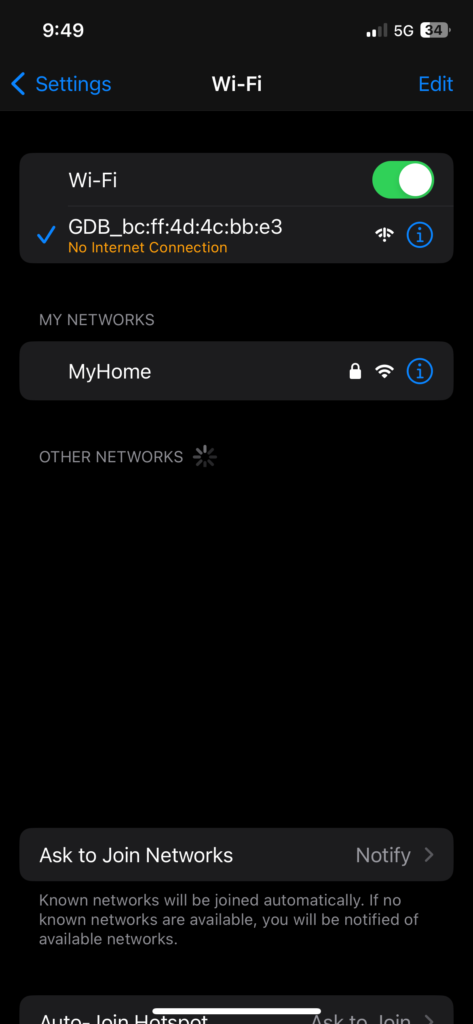
- 8. Come back to the GDB monitor app. Select your router’s network name from the list in the ‘Choose A network ‘ screen.
- 9. Type your router’s password. Click the “Add device to network” button.
- 10. If you hear a long beep from the device, it means the setup is successful.