This requires firmware version 29 or greater.
1. Launch the GDB remote app and go the view where the two control buttons are.
2. Go to settings. Select ‘IFTTT’.
3. Follow the rest of the steps to enable IFTTT and get the token.
4. Register an IFTTT account. Login to ifttt.com
5. Go to ‘My Applets’ and click ‘New Applet’.
6. Click “+this” to select a trigger condition, select ‘Google Assistant’ as trigger. IFTTT will prompt you to connect to your google account.
7. Select ‘Say a simple phrase’ and configure the phrase you would like to say to the Google Assistant.
8. Click “+that” to select an action. Type “webhooks” in the search field. You will see “webhooks” service in search result. Choose “Webhooks” service.
9. Click “Make a Web request” and configure the form.
a. URL: Use the URL as shown in the app.
b. Method: POST
c. Content Type: application/json
d. Body: {"token":"************", "garagedoorindex":"1"}
Replace the "************" with the token you get from the GDB remote app. garagedoorindex can be “1” or “2”. Don’t forget to put curly braces in the body. Make sure use straight double quotes instead of other type of quotes. See different quotes format here. http://practicaltypography.com/straight-and-curly-quotes.html
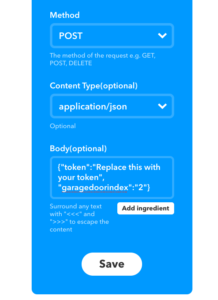
e. Save the configuration
10. Test with your google assistant.