This requires firmware version 29 or greater.
1. Launch the GDB remote app and go the view where the two control buttons are.
2. Go to settings. Select ‘IFTTT’.
3. Follow the rest of the steps to enable IFTTT and get the token.
4. Register an IFTTT account. Login to ifttt.com
5. Go to ‘My Applets’ and click ‘+Create’.
6. Click “If This add” to select a trigger condition, for example, you can select Email as a trigger.
4. Click “Then That add” to select an action. Type “Webhooks” in the search field. You will see “Webhooks” service in search result. Choose “Webhooks” service.
7. Click “Make a Web request” and configure the form.
a. URL: Use the URL as shown in the app.
b. Method: POST
c. Content Type: application/json
d. Body: {"token":"************", "garagedoorindex":"1"}
Replace the "************" with the token you get from the GDB remote app. garagedoorindex can be “1” or “2”. Don’t forget to put curly braces in the body. Make sure use straight double quotes instead of other type of quotes. See different quotes format here. http://practicaltypography.com/straight-and-curly-quotes.html
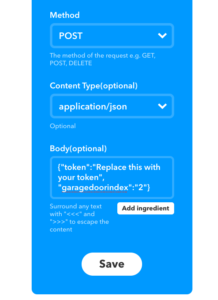
e. Save the configuration
8. Send an email to test if the garage door responds.
What is the “token” and how do I get it?
You can get the token from GDB remote app. We have updated instructions in this post for how to get token. Thanks.
Miraculously it starts working, my guess is ifttt is not reliable all the time